If you are jumping into PTC Mathcad for the first time, congratulations! In the words of Obi-wan Kenobi, “You’ve taken your first step into a larger world.” If you haven’t, PTC Mathcad Express< is available to download for free. This article explains how beginners can get started with calculations in PTC Mathcad with zero previous experience.
When you launch PTC Mathcad, the worksheet looks like graph paper, like engineers are used to for their calculations. On the Document tab, you can unclick Show Grid if you prefer a white background instead. Thanks to the intuitive nature of the PTC Mathcad, you’ll be able to focus most of your attention on writing your math on the worksheet rather than focusing on the interface.
Let’s review a few tabs in the ribbon:
There are keyboard shortcuts for the various commands, which you will pick up over time.
You do NOT need to know any special programming language, formatting, or other magic in order to start performing engineering calculations. You simply type in math with your keyboard, using numbers and standard operators like add, subtract, multiply, and divide, with parentheses, exponents, and so on.
As a beginner, though, you have to know the difference between two different types of equals signs. The evaluation operator is the same equals sign as you’re used to and returns the value of an expression, variable, function, or matrix.
The definition operator looks like a colon sign followed by equals. (The keyboard shortcut is the colon.) This is used to assign a value or expression to a variable or a function. Variables are placeholders for known and unknown values, imported tables or matrices of data, and processed values. Functions define mathematical operations to be performed on inputs.
One of the primary benefits of PTC Mathcad is the ability to document your calculations as you go. From the Math tab you can create Text Blocks, which span across the width of the sheet or Text Boxes that can be resized and repositioned. I highly recommend you create these kinds of notes for yourself and others as you create math to make your worksheets user friendly.
As mentioned earlier, PTC Mathcad contains over 400 built-in functions which you can type in directly or select from the Functions tab. Functions can have required and optional inputs. The Functions tab provides Tool Tips to explain the functions and their inputs and the F1 key will take you to the corresponding Help page to explain how to use the function.
In addition to the built-in functions, users can create their own user-defined functions. They have a name, input variables (or arguments) in parentheses, a definition operator, and the expression you would like to be evaluated.
You can pass values to the function and return the result or graph it. Speaking of which...
A picture is worth ten thousand words. The best way to interpret your results and explain them to people is to show them with an image like a 2D or 3D plot.
PTC Mathcad Prime 5.0 introduced the Chart Component, which provides complete control over the formatting of your 2D plots to get them to look exactly the way you want, suitable for placing in reports and articles.
The Plots tab allows you to create polar, contour, and 3D plots, in addition to 2D X-Y plots like the Chart Component.
Here is a worksheet showing these tools:
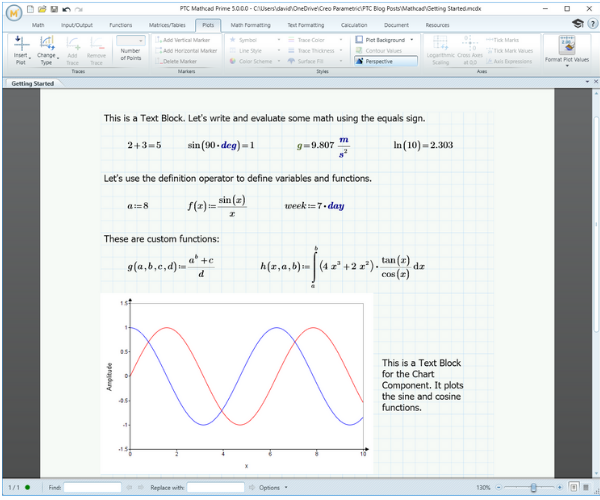
With this information, you’re ready to get into PTC Mathcad to create math and engineering calculations. Can you try to re-create my worksheet? Good luck and have fun!
Dave Martin is a Creo, Windchill, and PTC Mathcad instructor and consultant. He is the author of the books “Top Down Design in Creo Parametric,” “Design Intent in Creo Parametric,” and “Configuring Creo Parametric,” all available at amazon.com. He can be reached at dmartin@creowindchill.com.
Dave currently works as the configuration manager for Elroy Air, which develops autonomous aerial vehicles for middle-mile delivery. Previous employers include Blue Origin, Amazon Prime Air, Amazon Lab126, and PTC. He holds a degree in Mechanical Engineering from MIT and is a former armor officer in the United States Army Reserves.