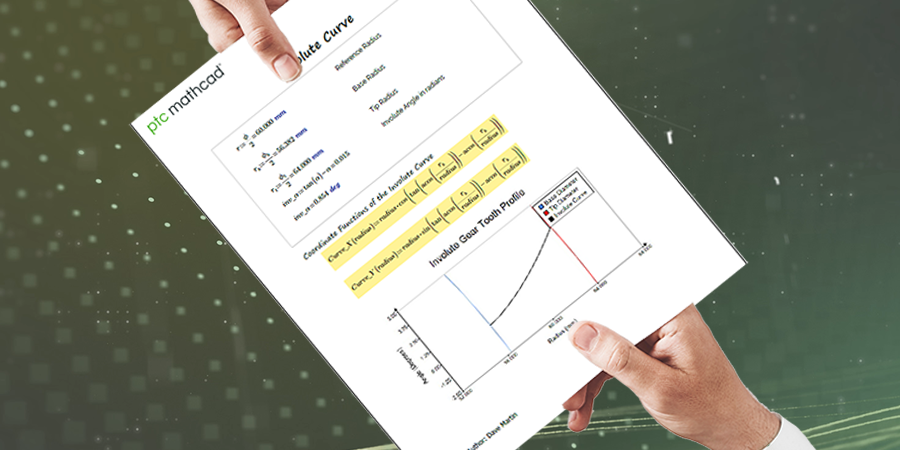
PTC Mathcad is more than just an application for performing engineering calculations. It’s a means of communicating your results to others with the intention of influencing a decision. In order to make your Mathcad worksheets more effective, here’s six ways you can make sure they're publication ready.
One of Mathcad’s strengths for engineering calculations are the numerous tools for documenting your work. These include Text Blocks, Text Boxes, and Images. Use these liberally. Don’t assume your audience will intuitively understand your variables, functions, vectors, matrices, Solve Blocks, and other Math Regions.
Here are some tips for making your worksheet user-friendly:
PTC Mathcad Prime contains 2D Plots, 3D Plots, and the Chart Component utility for transforming your data and results into a visual format. Of these tools, the Chart Component has the most flexibility for creating graphs that are ready for publishing. Chart Component functionality includes:
You can also export a Chart to the various standard image file formats.
Click here for more information on the differences between the 2D Plots' XY Plots and the Chart Component.
In addition to performing your engineering calculations with Math Regions, you can also capture your logic and process. To do this, you can use the Equal To Comparison Operator, which some people call the “thick equals sign,” in a Math Region.
Similar to formatting text, you can also format your Math Regions. You can change the font for Math Regions from the default Mathcad UniMath Prime. You can also apply highlighting to important results.
Calculations make more sense when they include the relevant units. Be sure to define variables with the appropriate units. Units also help identify potential mistakes in your math.
Sometimes I will see a result reported in an extremely high or low value, like 10 to the minus six or seven decimal places, where the unit is kilometers. People have a hard time wrapping their heads around how big or small that actually is. Change the units as necessary. In this case, centimeters or millimeters would be more intuitive.
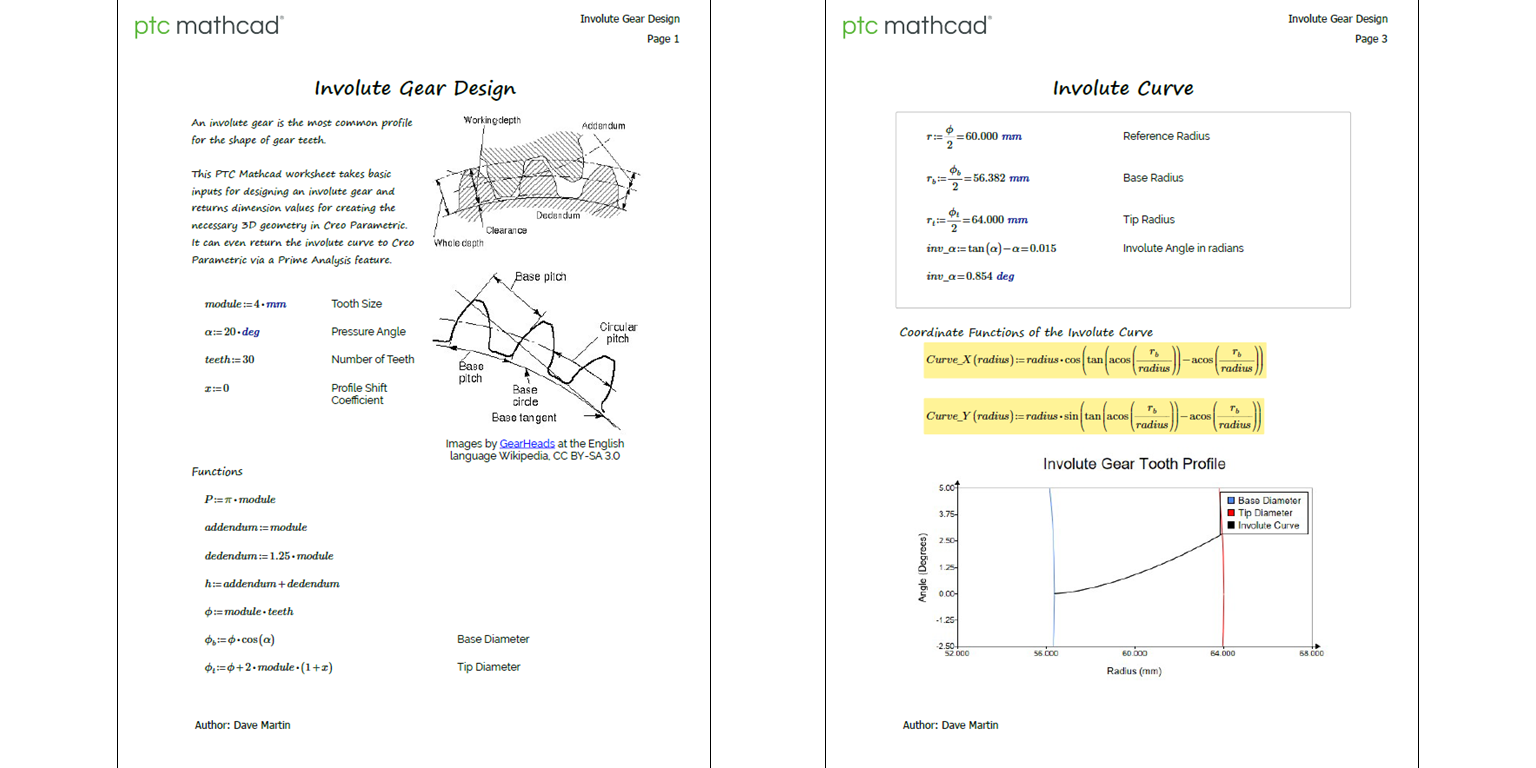
Any worksheet you intend to be viewed by others should have headers and footers. These can include the worksheet name, your name, contact information, your company name and logo, date, page number, and more. Headers and footers make your worksheet look more professional.
Some other ways to organize your worksheet include:
You can save yourself time and effort when creating your next worksheet by creating your own Text Styles and Worksheet Templates.
After you have created text with the desired font, size, style, highlighting, bullets, numbers, indentation, and justification, right click on the text and choose Create Style. Then you can right click on the Text Style in the gallery on the Text Formatting tab and choose Edit Style to change the name and adjust any other formatting.
A worksheet template contains your settings for units, document properties, header, footer, formatting, and calculation options. It can also contain predefined text blocks, text boxes, images, variables, and Math Regions. For more information on creating and using templates, watch this video:
The final step to ensure your worksheets are publication-ready is to get an independent sanity check. Ask someone you trust, someone who will give you an objective opinion, if your worksheet stands on its own. Are there any parts that are unclear? What works well? How can the worksheet be improved?
When sharing your worksheet with others, to preserve formatting and fonts, the preferred command for creating a PDF is File > Save As > PDF Format.
Imitation is the sincerest form of flattery. One great way to improve the quality of your worksheets is by looking at the work of others. A great source for viewing worksheets is the Mathcad Community Challenge, where users submit their solutions to various problems. Every month I learn something new from the submissions, and I’ve incorporated techniques from other users into my work.
If you don’t have Mathcad yet, you can download the Express version for free. With the tips we’ve covered here, you’re now ready to create beautiful worksheets you can share with others.
Say goodbye to spreadsheets. With Mathcad Prime, you’ll never have to use something else for your engineering or math calculations ever again!