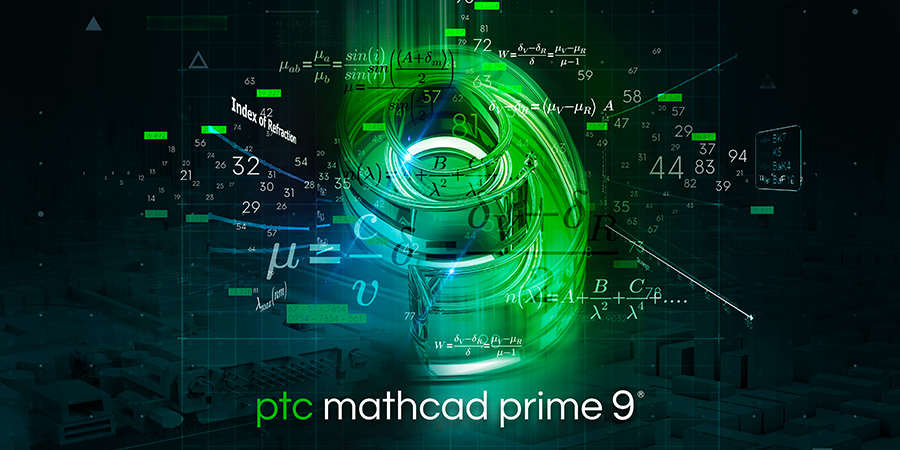
PTC Mathcad Prime 9 was released earlier this year. It has many symbolic and numeric enhancements that improve the program. However, this blog will focus on the usability enhancements in Mathcad Prime 9.
As a longtime Mathcad user, I have been waiting many years for Mathcad Prime to catch up to some of my favorite features of Mathcad 15. I am sure there are many readers of this blog who feel my pain. Don’t get me wrong—I made the switch to Mathcad Prime years ago and love many of the features that were not available in Mathcad 15. But with each new version of Mathcad Prime, I longingly look at the new features, hoping that it will finally include certain features that were included in Mathcad 15. Mathcad Prime 9 gets a big step closer to checking off all the features. This blog will highlight some of the Mathcad 15 features that I’m grateful made it into Mathcad Prime.
You can now insert a text box by simply typing text, and as soon as you click the spacebar, Mathcad will convert the typed text into a text box. You no longer need to first insert the text box. It takes some getting used to, because the spacebar is also used to highlight and group math expressions. I have found myself clicking the spacebar, thinking I am grouping a variable, and it converts the typed text into a text box. If this happens, simply type CTRL+Z to undo the text conversion. This is a minor inconvenience compared to convenience of automatic text conversion.
This automatic text conversion is a great feature that all Mathcad Prime users will love, especially those of us who have been waiting years to have this Mathcad 15 feature added to Prime.
Mathcad Prime 9 now allows you to save your text formatting into a text style. The style can include options such as: font, font size, font color, bold, italic, underline, highlight, and paragraph formatting. This is a great improvement from the global text formatting in previous editions of Mathcad Prime. Once a style is saved, it can be used repeatedly. Use text styles for consistent formatting of things such as titles, section headings, and calculation summaries. Having and using a good selection of text styles will add variety to your calculation worksheets.
Text styles are found on the Text Formatting tab. Use the drop-down arrow and select “Create a New Style.” Then select the features of your new style and give it a name. Now, once you select your text, you can apply the style. Right click any style in the Text Styles section to edit it. The new styles are only applicable to the current worksheet. You must save the styles into your default template to have the new styles available each time you open a new worksheet.
Previous versions of Mathcad Prime allowed you to link to other files or external sites, but Mathcad Prime 9 allows internal links, so now you can link to regions in your current worksheet. With Mathcad Prime 9, you can create a worksheet table of contents with links to various regions in the worksheet.
To link to a region, the region must have a tag assigned. To do this, highlight the region you want to link to, and from the Text Formatting tab, select Tag from the Links section. Type a name in the Tag dialog box. The name can include spaces and does not need the hash symbol “#”. Unfortunately, you must remember the name of the tag, because when you link to the tag, Mathcad does not provide you a list of saved tag names.
To create the link, select all or part of the text from a text box and select Link from the Text Formatting tab. In the Address box, type “#” and then the name of the link (without a space). Remember that tag names are case sensitive. The highlighted text will now have an underline, and if you hover over the text, a popup window will have the name of the linked tag, with “#” preceding the tag name.
As Mathcad 15 users know, this new Mathcad Prime 9 feature is a step toward the full set of link features from Mathcad 15, which would allow you to link to specific regions in other Mathcad files. Mathcad 15 would also allow you to create a message that would appear when the mouse is over the link.
Chapter 2 of my book, Essential PTC Mathcad Prime 3.0 had my wish list of 18 Mathcad 15 features that were not included in Mathcad Prime 3.0. My wish list has now been cut in half, leaving the following features I’d like to see in future releases:
Here’s hoping that PTC Mathcad Prime 10 can reduce this list even more. But with what has been added so far, you should try out PTC Mathcad Prime 9 for yourself for free for 30 days, and evaluate if the new features are satisfactory for your needs.
Current subscribers to PTC Mathcad can upgrade to Mathcad Prime 9 now at no additional cost from PTC Support!